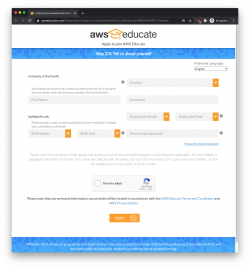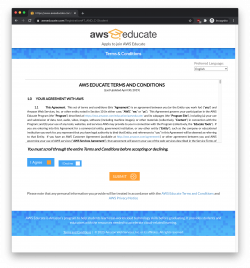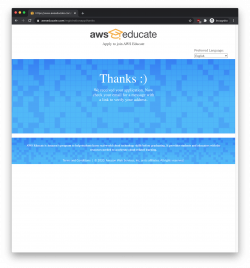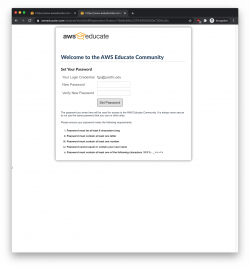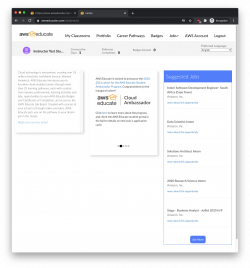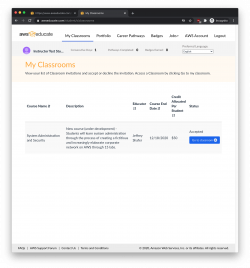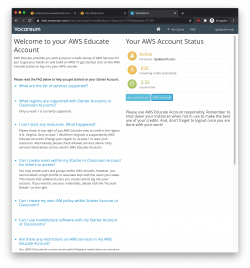Amazon Web Services (AWS) Educate
About AWS Educate
This class is going to use an “AWS Educate Classroom” for labs. Your instructor will invite you to join the classroom by your @u.pacific.edu email address, and after completing the sign-up process, you will have access to a dedicated allotment of AWS credits to use in completing coursework.
Note that there are some differences between an AWS Educate Starter Account and a full (non-student) AWS account. The student/starter account restricts the features that are available to you, logs you off after 3 hours of activity, and requires you to access functionality through the awseducate.com website and a third party portal. On the plus side, your AWS Educate account does not require a credit card to activate, and rather than billing you extra money if you accidentally use too many AWS resources, it will simply shut down when the credits are exhausted. And finally, your instructor can view your credits usage and manipulate your AWS console via the same interface for remote troubleshooting and remote grading.
Account Creation
Step 1: Watch your @u.pacific.edu email for an invitation from AWS Educate Support
AWS Educate Support support@awseducate.com Hi -
Your educator has invited you to join AWS Educate and access a "Classroom" for your course work. A "Classroom" is a hands-on learning environment for you to access AWS services and practice AWS. There are no costs or fees to access a Classroom.
Classrooms are managed by a third-party content and service provider, Vocareum ("Third-Party Content Provider"), and use of the Classroom feature is governed by the Third-Party Content Provider’s terms and conditions (including its Privacy Policy) in addition to the AWS Educate Terms and Conditions.
If you accept the Classroom invitation, the Third-Party Content Provider may allow your educator to view your Classroom account and activity, including the AWS console in your Classroom account, the number of EC2 instances running and any Content running in the services, and your access activity.
Click here to complete the AWS Educate application process, accept your Classroom invitation and receive access to program benefits, including cloud career learning pathways, access to AWS resources and promotional credit through the AWS Educate Starter Account, and access to the AWS Educate Job Board, where applicable.
Please apply using the link above to accept this invitation. If you do not wish to proceed, ignore this email.
Thank you,
AWS Educate
Step 2: Accept Invitation
Following the link in the email to create your account. The process should look like this:
Step 3: Confirm Email
Watch your email for the verification message and follow the confirmation link
Hello NAME,
Thank you for submitting your AWS Educate application!
In order for your AWS Educate application to be processed, we need to verify your email address. Please use the verification URL below to confirm your email address and complete the application process.
https://www.awseducate.com/ConfirmEmail?ref=CONFIRMATION-CODE
Thank you,
The AWS Educate Team
Step 4: Approval
Watch your email for the approval message:
Dear NAME
Congratulations!
Your AWS Educate application has been approved. As a member of the AWS Educate program, you will gain access to the benefits listed below:
AWS Educate Student Portal
The AWS Educate Student Portal is the hub for AWS Educate students around the world to find AWS content to help with classwork, connect to self-paced labs and training resources.
Click here to set your password and log in to the AWS Educate Student Portal. After logging in, click “AWS Account” at the top of the page to access your AWS Educate Starter Account. Use this feature to gain access to the AWS Console and resources, and start building in the cloud.
Bookmark the AWS Educate Student Portal for easy access, or click here to sign in directly.
You can access a video walk-through of the AWS Educate Student portal here. Free AWS Essentials Training To access our foundational AWS Cloud Practitioner Essentials online learning class for free and find other self-paced labs, you must have either and AWS account or an Amazon ID.
- If you have an AWS account, sign in and click here to receive these benefits.
- If you do not have an AWS account, click here and follow the instructions to create an Amazon ID to access these benefits.
Once you access the Training and Certification portal, click "Learning Library" and search for "AWS Cloud Practitioner Essentials" to easily locate and enroll in AWS Cloud Practitioner Essentials on-line training. You can access AWS training any time after setting up your account by clicking here.
Thank you again for participating in AWS Educate and we hope you enjoy the program!
Good luck with your continued studies,
The AWS Educate Team
Step 5: Create Login Account
Follow that link to create your account on the AWS Educate Student Portal. You should see the student portal when registration is complete.
Click on “My Classrooms” to see the list of available classrooms for you, and then “Go to Classroom” to enter that workbench.
Account Restrictions
Your AWS Educate classroom Account comes with a number of important restrictions and limitations beyond simply the number of credits ($$) allocated to your classroom. The most important restrictions apply to the EC2 services that are supported:
- Only supported in US East (N. Virginia)[us-east-1] region
- Starter Accounts support only following instance types:
"t2.small", "t2.micro","t2.nano", "m4.large", "c4.large", "c5.large", "m5.large", "t2.medium", "m4.xlarge", "t2.nano", "c4.xlarge", "c5.xlarge", "t2.2xlarge", "m5.2xlarge", "t2.large","t2.xlarge","m5.xlarge " - No Spot Instances supported
- No Reserved Instances purchasessupported
- No NAT Gateway, VPN Gateways, VPN Connectionsor
- Customer Gateways supported
- No Marketplace EC2 supported
- No Scheduled EC2 instances supported
- No Spot Fleet supported
- Additional restrictions may apply
AWS Educate Starter Account
In addition to your “classroom” environment for COMP 175 and any other classes using AWS, you can also add an AWS Educate Starter Account that is per-student and independent of any instructor-led class. Log into your AWS Educate student portal, choose “AWS Account” from the menu, and select “Create Starter Account”. Because your account is tied to your @u.pacific.edu email, you can receive $100 of AWS credit per year.
If you run over the $50 quota for COMP 175, this may be a useful “Plan B” to keep in mind. Or for any other projects you might be interested in pursuing.