Pacific VMware Licenses
 Pacific students and faculty in the School of Engineering and Computer Science have access to free VMware licenses with 1-year (renewable) license keys. Products include:
Pacific students and faculty in the School of Engineering and Computer Science have access to free VMware licenses with 1-year (renewable) license keys. Products include:
- VMware Fusion 13.x Pro for Mac
- VMware Workstation 17.x Pro for Windows
Once you have an active account, you can login directly at https://itacademy.vmware.com/account?action=login to obtain licenses.
To first create your account, follow the following steps:
- Ask your instructor to send the current class roster to the SOECS Systems Administrator to be enrolled in the system
While you wait for your account, note that VMware has automatic free 30-day trials, so you can download and start using the software immediately, and enter the registration code at a later code.
- Check your @u.pacific.edu email and watch for an email with the subject "Welcome! Please redeem your VMWare subscription!"
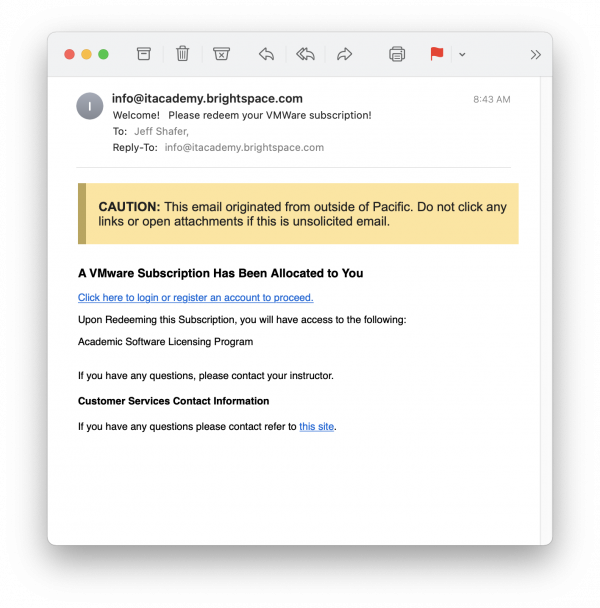
- Follow the link in the email, or go to https://itacademy.vmware.com/account?action=createaccount
- Create your account (name, email, password)
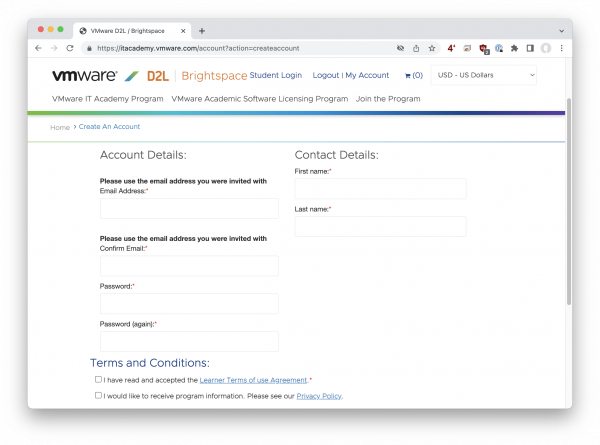
- Redeem your Software Subscription
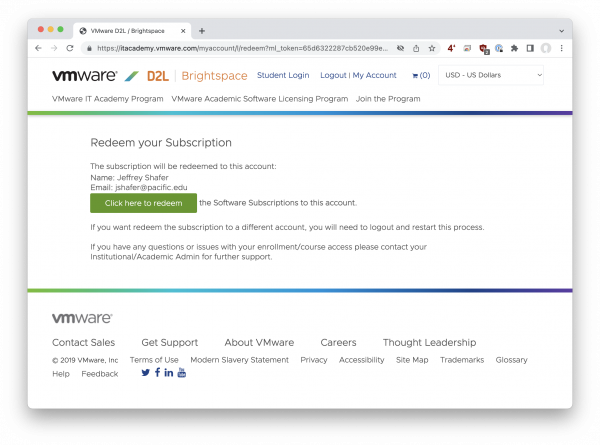
- You should receive a confirmation that you have been enrolled
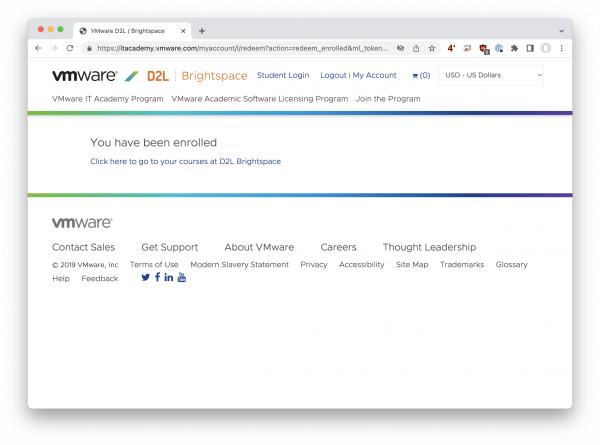
- Allow the "Application Course Merchant" access to the account you just created
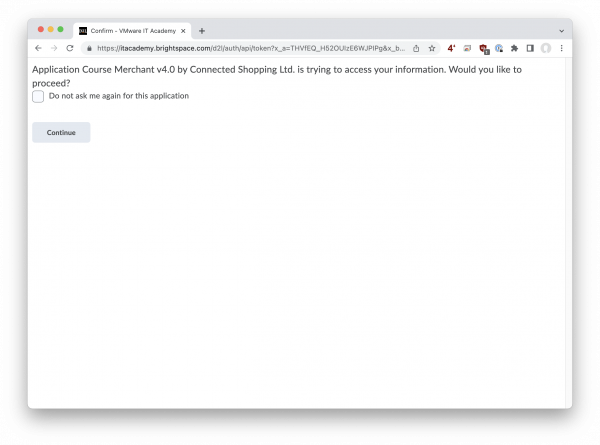
- Select "My Courses"
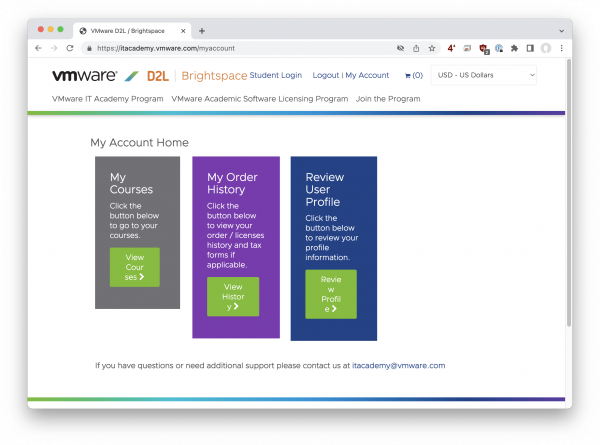
- Select "Software Licensing"
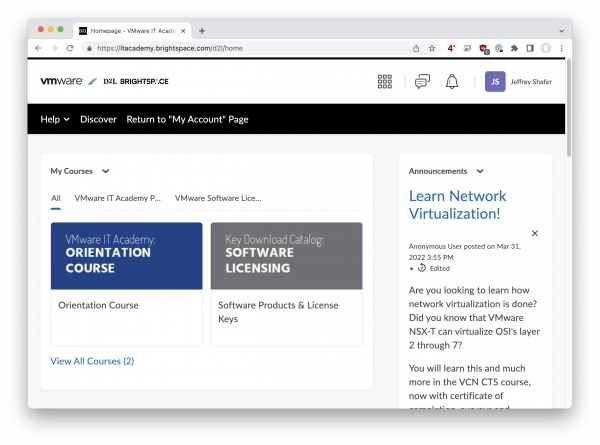
- Select "Software License Catalog"
- Choose the product you want, and click the green "Request" button to request your free license key
- Check your email for the license key
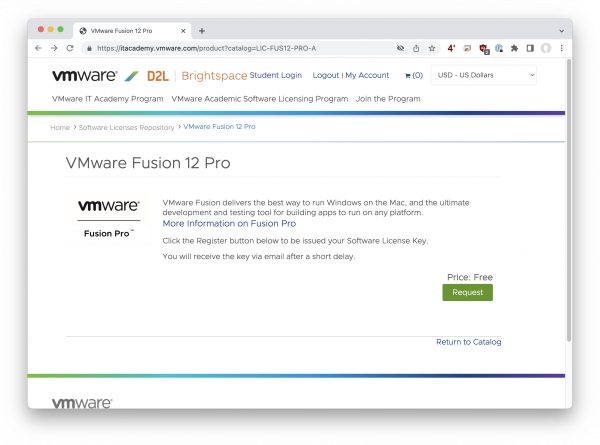
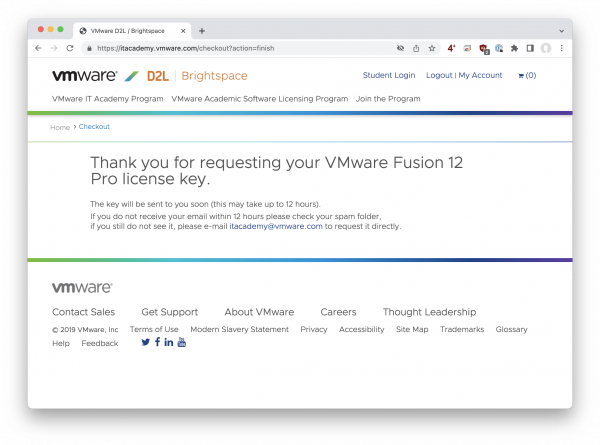
- To download the VMware program, go back to the "Software Licensing" page. On the right-hand side look for "Direct Links for Software Download". Follow the link to the desired product, and on the product page, choose "Download Now".
- VMware Fusion 13 Pro (for Mac): https://www.vmware.com/products/fusion/fusion-evaluation.html
- VMware Workstation 17 Pro (for Windows): https://www.vmware.com/products/workstation-pro/workstation-pro-evaluation.html
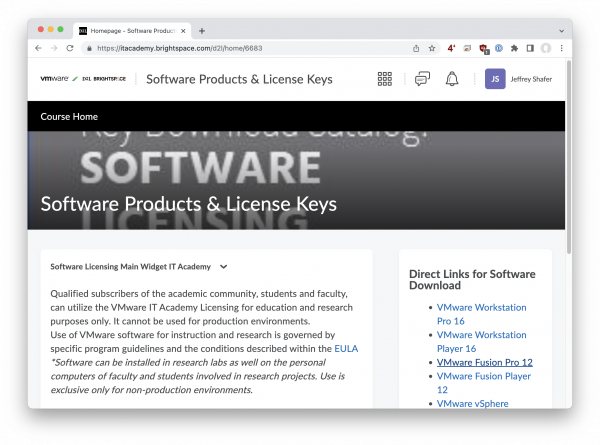
- After installing the program, register and activate it using the license key previously emailed to you. The license key will extend the 30 day trial to 365 days.